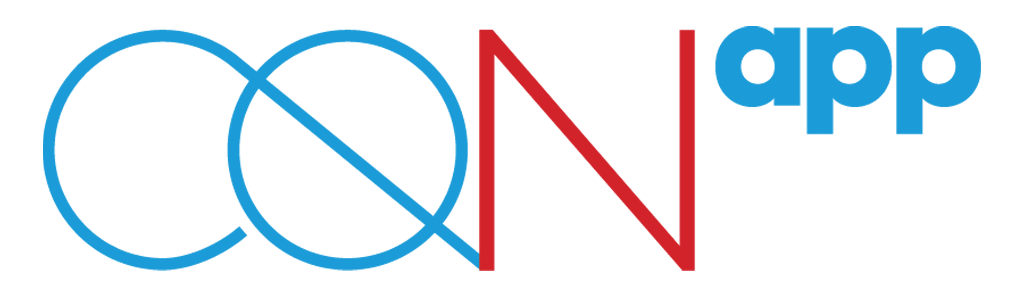[vc_row][vc_column icons_position=”left”][vc_column_text]
What is the “Groups” section?
In the “Groups” section, you can see all groups that have been created in HR KIT®, as well as create your own! Groups are created in order to boost communication between employees that have similar business or personal interests. By participating in a group, you can chat with colleagues and exchange thoughts, ideas and related material.
How can I see the groups that are available in HR KIT®?
Go to your Home page. Tap on the icon ![]() and then tap on the option “Groups”. In the tab “All” you may see all groups that have been created in HR KIT®.
and then tap on the option “Groups”. In the tab “All” you may see all groups that have been created in HR KIT®.
How can I join a group?
Go to your Home page. Tap on the icon ![]() and then tap on the option “Groups”. Tap on the group you are interested in. In the next screen, you will be redirected in the group’s page, where you can see who is the administrator of the group. In order to join a group, tap on the option “Request to Join”. You will be able to see all other members of the group and communicate with them, only when your request to join will be accepted.
and then tap on the option “Groups”. Tap on the group you are interested in. In the next screen, you will be redirected in the group’s page, where you can see who is the administrator of the group. In order to join a group, tap on the option “Request to Join”. You will be able to see all other members of the group and communicate with them, only when your request to join will be accepted.
How can I see the groups I have requested to join?
Go to your Home page. Tap on the icon ![]() and then tap on the option “Groups”. In the tab “Requested”, you can see all groups you have requested to join.
and then tap on the option “Groups”. In the tab “Requested”, you can see all groups you have requested to join.
How can I see the groups I have joined?
Go to your Home page. Tap on the icon ![]() and then tap on the option “Groups”. In the tab “Joined”, you can see all groups you are a member of.
and then tap on the option “Groups”. In the tab “Joined”, you can see all groups you are a member of.
How can I send a message to a group I have joined?
Tap on the group’s name in order to be redirected to the group’s page and then tap on the option “Message”. In the next screen, write your message, attach a file (optionally) and then tap on the icon![]() , in order for your message to be sent.
, in order for your message to be sent.
How can I see the members of a group I have joined?
Tap on the group’s name in order to be redirected to the group’s page and then tap on the option “View All Members”. You can see the group’s list of members.
How can I leave a group?
Tap on the group’s name in order to be redirected to the group’s page and then tap on the option “Leave Group”. You will no longer be a member of this group.
Can I create my own group and how?
Of course! You can create your own group in the following way:
In the “News Feed” section, tap on the icon ![]() which is at the left top of your screen and then tap on “My Profile”. Tap on the option “My friends”. In the next screen which is your friends’ list, tap on the icon
which is at the left top of your screen and then tap on “My Profile”. Tap on the option “My friends”. In the next screen which is your friends’ list, tap on the icon ![]() which is at the right bottom of your screen and then select the colleagues you want to be members of your group, by tapping on the icon
which is at the right bottom of your screen and then select the colleagues you want to be members of your group, by tapping on the icon ![]() which appears next to each employee’s full name. Whenever you select an employee, you will see a check mark into the box
which appears next to each employee’s full name. Whenever you select an employee, you will see a check mark into the box![]() . After you have selected all members, tap on “Next”. You should give your group a name and upload a photo. Finally, tap on the option “Create”. The members of the group will be notified that they have been added to the group.
. After you have selected all members, tap on “Next”. You should give your group a name and upload a photo. Finally, tap on the option “Create”. The members of the group will be notified that they have been added to the group.
Can I create as many groups as I want?
No! Each employee is eligible to create 2 groups in total. This means that each employee can be the administrator of maximum 2 groups in HR KIT®.
What happens if a group is inactive?
If a group is inactive for more than 6 months, then it will be deleted automatically. A group is characterized as “inactive”, when there is no activity, such as messages’ and files’ exchange and members’ adding.
[/vc_column_text][/vc_column][/vc_row]
Category:
EN