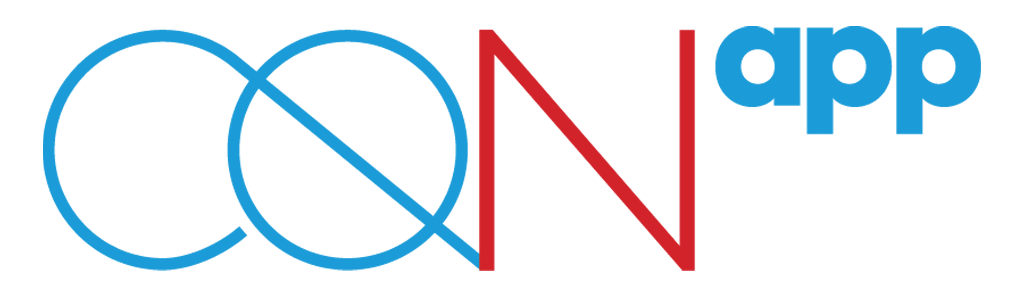[vc_row][vc_column icons_position=”left”][vc_column_text]
How can I edit my profile in HR KIT?
Open HR KIT®. In the first screen, which is the “News Feed” section, tap on the icon ![]() which is at the left top of your screen and then tap on “My Profile”. In the next screen, tap on the option “Edit Profile”. In this section you may update your personal information, such as your birthday, your name day, your phone number, your address etc. You may also upload a profile photo. In order to save the changes, tap on “Update profile”. Remember, you cannot edit your job title and your company.
which is at the left top of your screen and then tap on “My Profile”. In the next screen, tap on the option “Edit Profile”. In this section you may update your personal information, such as your birthday, your name day, your phone number, your address etc. You may also upload a profile photo. In order to save the changes, tap on “Update profile”. Remember, you cannot edit your job title and your company.
What is “tag”?
In your profile section, apart from the editing of your personal information, you may also see and select any news’ categories for which you are interested in getting informed, such as “photography”, “home decoration”, “fitness and sports”, “benefits and rewards”, “people development” etc. These categories are called “tags”. There are two kinds of tags: the corporate tags (e.g. open resourcing) and the tags for fun purposes (e.g. photography).
How can I select the tags I am interested in?
Go to your Home page, tap on the icon![]() which is at the left top of your screen and then tap on “My profile”. In the next screen, tap on the option “Edit Profile”. Scroll down and select your tags from the list of the recommended tags and then tap on “Update profile”. The more tags you select, the more news you can see on your News Feed.
which is at the left top of your screen and then tap on “My profile”. In the next screen, tap on the option “Edit Profile”. Scroll down and select your tags from the list of the recommended tags and then tap on “Update profile”. The more tags you select, the more news you can see on your News Feed.
What kind of information can I see in my profile?
In your profile you can see your personal information, your posts, your friends and the friend requests you have received as well as the tags you have selected.
What kind of information can I see in other’s profile?
When browsing in a colleague’s profile, you can see his/her personal information, such as his/her full name, job title, company, birthday, name day and work address. You can also see the number of posts he/she has uploaded as well as the posts, the number of “likes” and comments in their posts, their friends’ list and their tags.
[/vc_column_text][/vc_column][/vc_row]
Category:
EN