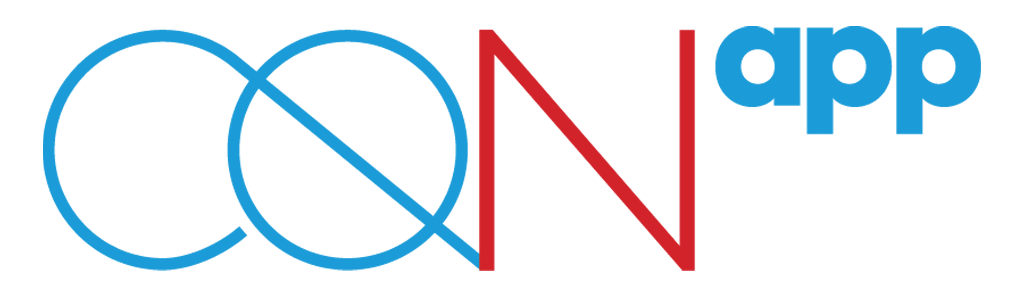[vc_row][vc_column icons_position=”left”][vc_column_text]
How can I send a private message to a friend in HR KIT®?
Go to your Home page and tap on “My profile”. Then, tap on the tab “My friends” in order to see your friends’ list. Tap on the name of the colleague you want to send a message to. You will be redirected to his/her profile. Tap on the option “Message”. Write your message and then tap on the icon ![]() . If you want to attach a photo or a document to your message, tap on the icon
. If you want to attach a photo or a document to your message, tap on the icon ![]() . You can choose a photo from your smartphone’s gallery, take a photo with your smartphone’s camera or upload a document.
. You can choose a photo from your smartphone’s gallery, take a photo with your smartphone’s camera or upload a document.
Can I send a message to a colleague with whom we are not friends in HR KIT®?
Of course!
Search for a colleague to whom you want to send a message from the section “Contacts” if he/she works at the same Company or from the section “People you may know” if he/she works in a different Company. Then tap on the photo that appears next to his/her full name and you will be redirected to his/her profile. Tap on the option “Message”. Write your message and then tap on the icon ![]() . If you want to attach a photo or a document to your message, tap on the icon
. If you want to attach a photo or a document to your message, tap on the icon ![]() . You can choose a photo from your smartphone’s gallery, take a photo with your smartphone’s camera or upload a document.
. You can choose a photo from your smartphone’s gallery, take a photo with your smartphone’s camera or upload a document.
How can I see all my messages?
Go to your Home page. Tap on the icon ![]() and then tap on the option “Messages”. You can see all your conversations.
and then tap on the option “Messages”. You can see all your conversations.
Can I delete a conversation in my “Messages” section?
Yes. In order to delete a conversation, tap on the preview of the conversation you want to delete and scroll to the left. Then, click on the option “Delete”. If you delete a group conversation from your “Messages” section, this doesn’t mean that you leave the conversation. The next time a participant of this group conversation will send a message, you will receive a notification.
Can I delete individual messages in a conversation?
Yes. In order to delete individual messages in a conversation, tap continuously on the message and then tap on the icon ![]() , which is placed at the right top of your screen.
, which is placed at the right top of your screen.
[/vc_column_text][/vc_column][/vc_row]
Category:
EN